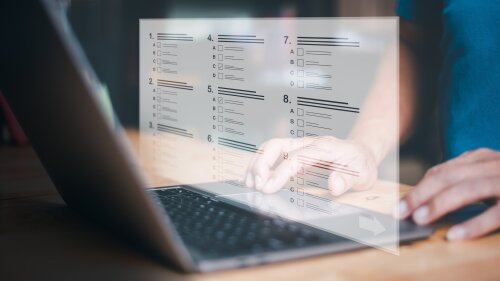The Moodle exam server is also suitable for the implementation of written exams, such as term papers, project work and internship reports. On this page you will find instructions for implementation.
-
Request a virtual examination room
Exam rooms on the exam server (exam.uni-jena.deExternal link) can be applied for via theURZ ServicedeskExternal link. After applying, you will receive a confirmation email from the Moodle team with information on how to set up the room, a link and a registration key for the exam room. If you have not received this notification, the Moodle team will be happy to help you at moodle@uni-jena.de.
As the examiner, you will send the link and access code yourself to the students admitted to the exam by email so that they can enter the room (before the actual submission deadline) to find out about the procedure and conditions of the exam.
The examination room you have requested is already equipped with a basic framework, which is designed in particular for the scenario of an e-examination. However, you can adapt this to your needs and remove the elements that are not required.
-
Declaration of Academic Integrity and Declaration of Permitted Resources
Against the background of the possibility of using AI tools for seminar papers or theses, it became necessary to update the template for the Declaration of Academic Integrity. This was carried out by the members of the “AI in Teaching” working group in consultation with the Legal Office.
The Declaration of Academic Integrity (DE pdf, 109 kb · de| ENpdf, 143 kb) to be signed by the students excludes the use of generating AI tools for the time being. Put a link to the Declaration of Academic Integrity in the examination room so that students can submit it with the appendix.
In an additional Declaration of Permitted Resources (DE docx, 348 kb · de| ENdocx, 348 kb), which must be adapted and completed by you as the examiner in advance, however, the use of AI tools can be permitted under defined conditions and with specific documentation requirements. Therefore, the Declaration of Permitted Resources is a flexible instrument that can be individually adapted by each person carrying out the inspection. For example, subject-specific AI tools can be approved for the respective audit by explicitly including them in the release declaration. If possible, make the Declaration of Permitted Resources available at the beginning of the semester and also link it in the examination room for students' information and documentation.
Both documents, the declaration of Academic Integrity, and the Declaration of Permitted Resources, are stored in the Hanfried de.
Information on the topic of AI in teaching can be found at https://www.elearning.uni-jena.de/ki-in-der-lehre de (in German, partly translated).
-
Set up digital submission of term papers
With the "assignment" activity in Moodle, you can enable and manage students to submit their assignments and also correct, grade and file them for digital archiving directly in Moodle.
After all examinees have joined the virtual examination room, it is advisable to deactivate self-enrolment again so that no one can subsequently enrol in the room who is not admitted to the examination. To do this, go to Students -> Gear -> Enrolment methods and deactivate self-enrolment.
The examiners are responsible for checking the admission requirements. If necessary, remove non-admitted examinees from the examination room.
→ Instructions from the Moodle help course: "Instructions: Create Assignment" (only available in German: Anleitung: Aufgabe anlegenExternal link).
-
Paperless correction and evaluation
You can also make paperless corrections and assessments directly in Moodle. There are various feedback types available, which you can activate in the “assignment” activity settings. You can conveniently carry out the correction and assessment for all submissions one after the other in the assessment view of the assignment and provide feedback to the students.
- Comments and annotations in the PDF
- Feedback as a comment
- Submission of a feedback file (e.g. completed assessment scheme).
If you use the "assessment workflow", several assessment runs can be carried out before all assessments are finally made visible to all examinees at the same time.
-
Digital archiving
The process of archiving digital exams is currently under construction. The exams remain stored on the URZ servers until the digital archive is available. In the future, there will be an interface on the examination server that lecturers can use to generate signed PDF-A files at the click of a mouse and then send them to the archive. You will be informed as soon as the interface is available for you.
-
Request a virtual examination room
Exam rooms on the exam server (exam.uni-jena.deExternal link) can be applied for via theURZ ServicedeskExternal link. After applying, you will receive a confirmation email from the Moodle team with information on how to set up the room, a link and a registration key for the exam room. If you have not received this notification, the Moodle team will be happy to help you at moodle@uni-jena.de.
As the examiner, you will send the link and access code yourself to the students admitted to the exam by email so that they can enter the room (before the actual submission deadline) to find out about the procedure and conditions of the exam.
The examination room you have requested is already equipped with a basic framework, which is designed in particular for the scenario of an e-examination. However, you can adapt this to your needs and remove the elements that are not required.
-
Declaration of Academic Integrity and Declaration of Permitted Resources for AI tools
Against the background of the possibility of using AI tools for seminar papers or theses, it became necessary to update the template for the Declaration of Academic Integrity. This was carried out by the members of the “AI in Teaching” working group in consultation with the Legal Office.
The Declaration of Academic Integrity (DE pdf, 109 kb · de| ENpdf, 143 kb) to be signed by the students excludes the use of generating AI tools for the time being. Put a link to the Declaration of Academic Integrity in the examination room so that students can submit it with the appendix.
In an additional Declaration of Permitted Resources (DE docx, 348 kb · de| ENdocx, 348 kb), which must be adapted and completed by you as the examiner in advance, however, the use of AI tools can be permitted under defined conditions and with specific documentation requirements. Therefore, the Declaration of Permitted Resources is a flexible instrument that can be individually adapted by each person carrying out the inspection. For example, subject-specific AI tools can be approved for the respective audit by explicitly including them in the release declaration. If possible, make the Declaration of Permitted Resources available at the beginning of the semester and also link it in the examination room for students' information and documentation.
Both documents, the declaration of Academic Integrity, and the Declaration of Permitted Resources, are stored in the Hanfried de.
Information on the topic of AI in teaching can be found at https://www.elearning.uni-jena.de/ki-in-der-lehre de (in German, partly translated).
-
Set up digital submission of term papers
Depending on the assignment, it may be possible to submit the examination using the Moodle activity “Assignment”, similar to the digital submission of homework. This not only allows you to enable submission and better manage submission deadlines, but you can also correct, grade and digitally archive directly in Moodle.
After all examinees have joined the virtual examination room, it is advisable to deactivate self-enrolment again so that no one can subsequently enrol in the room who is not admitted to the examination. To do this, go to Students -> Gear -> Enrolment methods and deactivate self-enrolment.
The examiners are responsible for checking the admission requirements. If necessary, remove non-admitted examinees from the examination room.
→ Instructions from the Moodle help course: "Instructions: Create Assignment" (only available in German: Anleitung: Aufgabe anlegenExternal link).
Inform your students about the submission format at least 14 days before the exam.
-
Paperless correction and evaluation
You can also make paperless corrections and assessments directly in Moodle. There are various feedback types available, which you can activate in the “assignment” activity settings. You can conveniently carry out the correction and assessment for all submissions one after the other in the assessment view of the assignment and provide feedback to the students.
- Comments and annotations in the PDF
- Feedback as a comment
- Submission of a feedback file (e.g. completed assessment scheme).
If you use the "assessment workflow", several assessment runs can be carried out before all assessments are finally made visible to all examinees at the same time.
-
Moodle test
Under certain circumstances, the Moodle test activity can also be used as part of a longer-term format with questions that can only be answered if, for example, a laboratory experiment has been carried out or an issue has been analyzed.
If you would like to implement a Moodle test for this, it is an e-examination and therefore a separate form of examination. The data protection conditions for electronic examinations de apply and students must be informed about this format at the beginning of the semester at the latest.
Information on the design and implementation of e-exams can be found in the sections on online exams and electronic examinations in person.
-
Digital archiving
The process of archiving digital exams is currently under construction. The exams remain stored on the URZ servers until the digital archive is available. In the future, there will be an interface on the examination server that lecturers can use to generate signed PDF-A files at the click of a mouse and then send them to the archive. You will be informed as soon as the interface is available for you.
-
Clarification of the general conditions
(E-)Portfolio is an independent form of examination and should be listed as a possible form of examination in the module description, e.g. portfolio examination. However, this should be announced as a form of examination at the beginning of the module at the latest. The same applies to the points system on which the assessment is based, the maximum number of points achievable for each subtask, the total number of points required to pass (at least 50%) and the submission deadline. The workload associated with the portfolio must be proportionate to the total workload of the module.
The portfolio submitted at the end of the semester is assessed as an overall performance, i.e. not all performances of a portfolio examination must necessarily be passed. Parts of the portfolio can be revised before submission. The assessment is based on the sum of the points achieved in the portfolio elements (subtasks).
A failed portfolio examination can only be repeated in its entirety due to the development and reflection process to be demonstrated and requires a repetition of the module.
see section 3 (Module examinations) in the module design guidelines (available only in German, Leitfaden zur Gestaltung der Modulenpdf, 238 kb · de ).
-
Technical implementation of e-portfolios
Wiki on Moodle
With a wiki, students have the opportunity to insert structured content on several pages in the text editor and add graphics/files. This is suitable for creating portfolios or learning diaries, for example. However, wikis are not available on the examination server and cannot be exported. Only individual pages (e.g. as PDF) can be printed out.
Instructions: Creating and configuring a wiki (in German only: Wiki anlegen und konfigurierenpdf, 189 kb · de).
Instructions: Creating a single wiki page (in German only: Einzelne Wiki-Seite anlegenpdf, 223 kb · de).
Moodle activity "Assignment"
With the “Assignment” in Moodle, you can enable students to submit digital documents, manage these documents and, if required, grade them directly in Moodle. You can use this for minutes, assignments or presentations, for example.
Instructions: Create Assigment (in German only: Aufgabe anlegenpdf, 535 kb · de)
Mahara e-portfolio system
Mahara is an established service for e-portfolio work in the education sector in Germany and is also used internationally and in schools as a personal learning environment. This e-portfolio system enables students to document and reflect on their academic learning process achievements in a personal learning environment and, if required, to present them to the outside world. It also offers the opportunity to exchange ideas with other students about their learning processes and to organize their learning independently. This promotes reflective learning and enables students to track their personal and academic development.
Last year, MaharaExternal linkwas introduced as an e-portfolio system at the University of Jena. For its use in the examination context, further technical and examination law issues, such as a connection to Moodle and the examination server for convenient submission of examination results, need to be clarified. As part of the digital transformation stakeholder group "Digital Examinations", a concept is being developed to enable the use of Mahara in the examination context.
Please note that under the current terms of use, the use of Mahara is voluntary. You should therefore also offer your students an alternative. The same applies to the semester-accompanying, ungraded use of Mahara in your course as a formative examination format to accompany the learning process.